How to edit a translation
This article explains the process to edit a translation produced by any of the Pairaphrase translation engines.
Pairaphrase’s Translation Editor allows you to efficiently edit translations for improved accuracy and consistency. Here's a step-by-step guide:
Select your File
- Select the file you want to edit from the Active Documents section.
- Click the file name to open it in the Translation Editor.
Navigate Through Segments
-
The Translation Editor divides your text into segments for easier review and editing.
-
Use endless scrolling to move smoothly through the entire document—no page clicking required.
-
Use the Scroll Map on the right to jump to specific areas and keep your place
Edit a Segment
- Click inside a segment to begin editing.
Make necessary changes directly in the translation box to improve accuracy or alignment with your requirements.
Light-Colored Highlight Indicators
The File Editor now uses subtle highlight colors to help you visually track your edits:
-
Soft pink = This segment is currently being edited
-
Soft yellow = This segment was edited in a previous session
These indicators make it easy to scan your file and focus on the changes—without distraction.
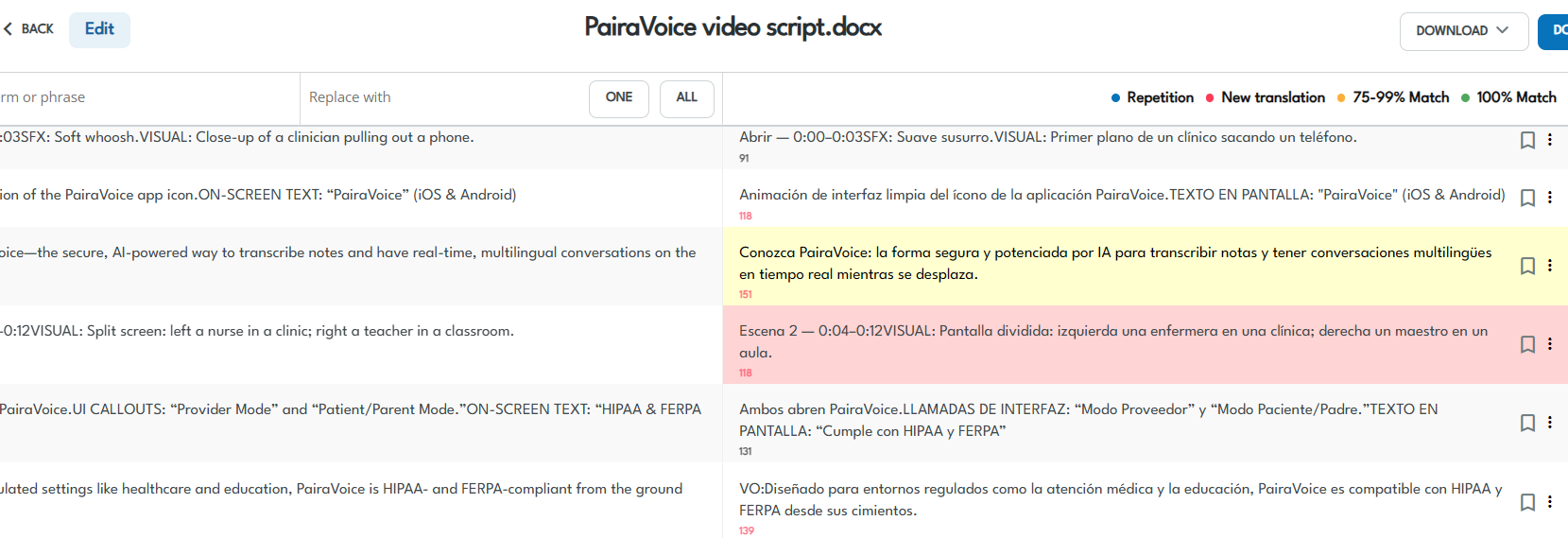
Translate with ChatGPT
If a segment appears incorrect or lacks clarity, use ChatGPT to generate a cleaner or alternative translation.
Here’s how:
-
Click the three-dot menu on the right side of any segment.
-
Select “Translate with ChatGPT.”
-
ChatGPT-4o will suggest a new version of the translation for that segment.
-
Review and either accept the revision or revert to the previous version.
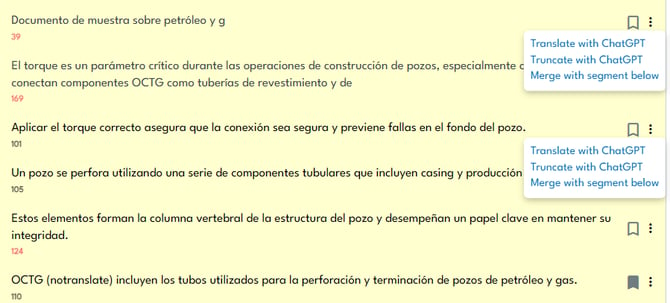
This is especially helpful for correcting hallucinations, simplifying wordy segments, or addressing nuance and tone.
Apply Formatting or Fix Spellings
- If the text contains errors or requires formatting:
- Use the spell check feature (enabled by default) to identify and correct misspellings.
- Add uncommon terms to your dictionary by clicking the purple underline on the word.
- To disable spell check, click the spell check toggle button on the right of the interface.
Save Your Edits
- Pairaphrase auto-saves changes as you work.
- When you've finished editing, click the DONE button in the top menu.
- This saves your edits to the Translation Memory for future use.
- An email notification is sent to the file originator to confirm completion.
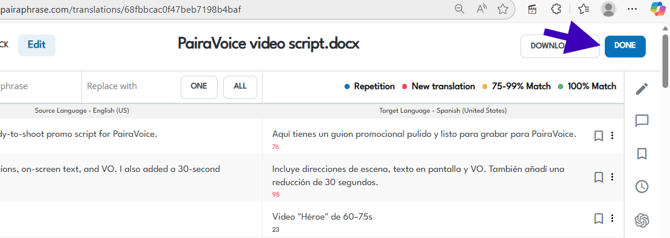
Download
When edits are complete, use the DOWNLOAD button to:
- Download the updated translation in the original file format.
- Download an analysis report (optional).
- Save your translation to Google Drive
Tips for Efficient Editing:
Truncate with ChatGPT
Need to shorten a translation to better fit layout constraints or manage text expansion (e.g., when translating from English to Spanish, French, or German)? Use the “Truncate with ChatGPT” option.
How to use it:
-
Open the three-dot menu on the right side of the segment.
-
Click “Truncate with ChatGPT.”
-
This instructs ChatGPT to shorten the translation while preserving meaning.
This is ideal when:
-
Your translated text is too long for the design layout (e.g., buttons, slides, UI elements)
-
You want a more concise version that fits your formatting or character limits
Merge with Segment Below
Combine the current segment with the one directly beneath it.
To use:
-
Click the three-dot menu
-
Select “Merge with Segment Below”
-
The source and translation fields from both segments will be combined
Use this when:
-
A sentence was inadvertently split into two segments
-
You need to preserve context or ensure better flow in translation
Note: Once merged, segments cannot be unmerged—review carefully before saving.
Use Segment History
To view previous edits, click on the segment history icon next to the segment. Review who made changes, the original text, and timestamps for each edit.
Collaborate Using Messages
If you need input from a colleague, click the message box next to the segment. Tag the person by typing their name, add your comment or question, and press Enter. Your colleague will receive an email notification with your message.
With these tools and workflows, Pairaphrase ensures high-quality, collaborative translation editing with secure data handling.
Need help? Contact us via online chat for the fastest customer support.
